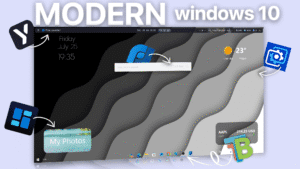Read this article to learn how you can to build this setup. We will use Rainmeter to install a wide varity of diffrent skins to design this desktop setup focused on productivity and style. Overall this skin is little bit ios inspired but has still the tradiotional windows feel. Moreover we are going for a professional black & white asthetic and the overlayer effect gives the setup a 3 dimensional feel.
1. Background/Task bar clean up
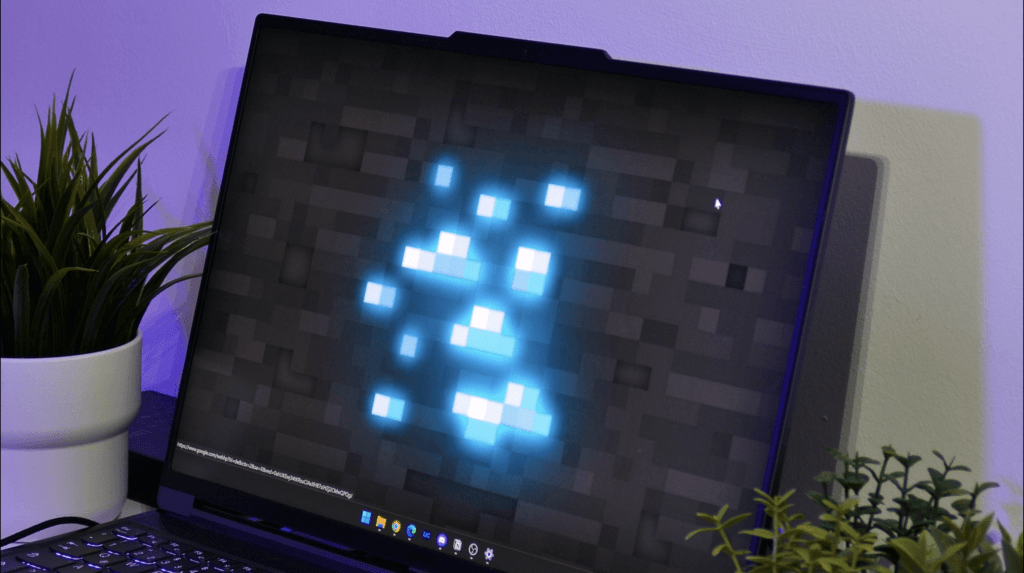
You probaply have a messy desktop so it´s important that you clean that up first. To do that right click your desktop and then go on view and then on hide desktop icons. This removes all of the icons from your desktop. We also advice you to center the taskbar for a cleaner look. This can be done by goning in the taskbar settings and selecting taskbarorientation center. Additionaly while you are in this menu remove all the bloatware.
2. Background image

For the background we have chosen this minimalistic black and white design from freepik. To install it yourself click the link here and install it as your wallpaper.
3. Rainmeter installation
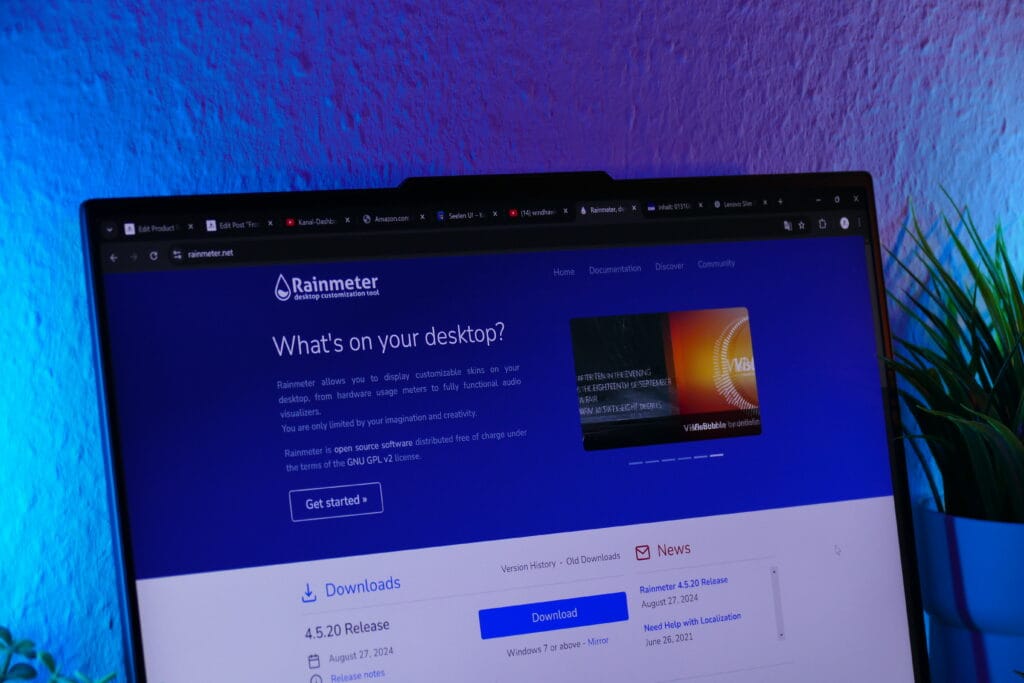
This is the most important step of this installation tutorial. We will now install rainmeter which is a software for windows that lets us install widgets, even custom taskbars and many more things not possible in naitive windows. Simply install this tool over with the link on our Customization tools page.
4. Get the Jax Core plugin
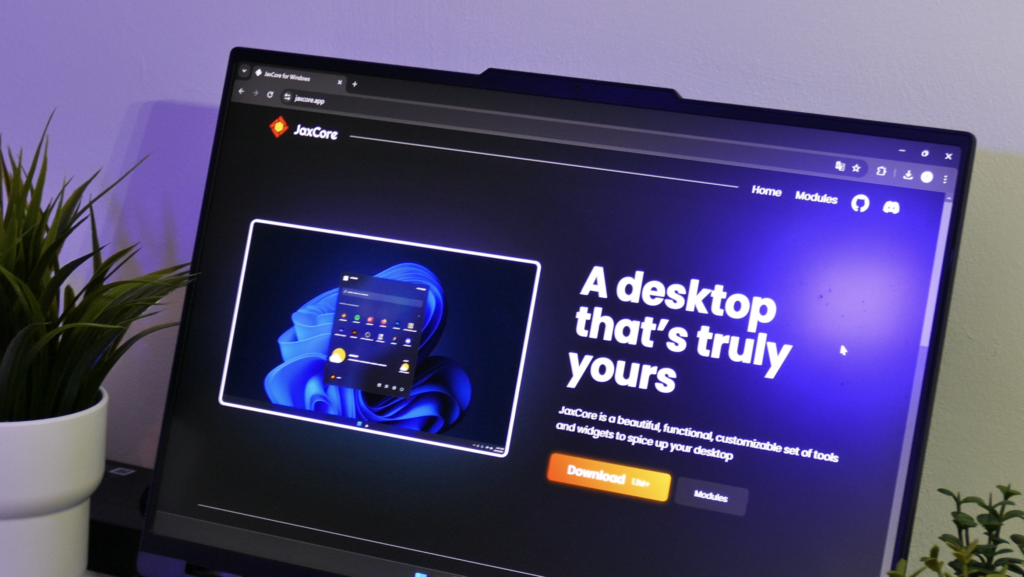
The first plugin for rainmeter we will install is the Jax Core plugin which has a lot of diffrent cool features. However in this video we will only use the Overlayer Effect, The simple clock widget and the Media Player widget. You can find a link to this plugin and short explanation of those tools on the Customization tools page.
5. Mii power installation

Another plugin we want to install is MII power. This gives us these little icons which enable you to turn of or restart your pc and additionally it shows you the runtime of your pc which is great.
6. Install Monterey for widgets
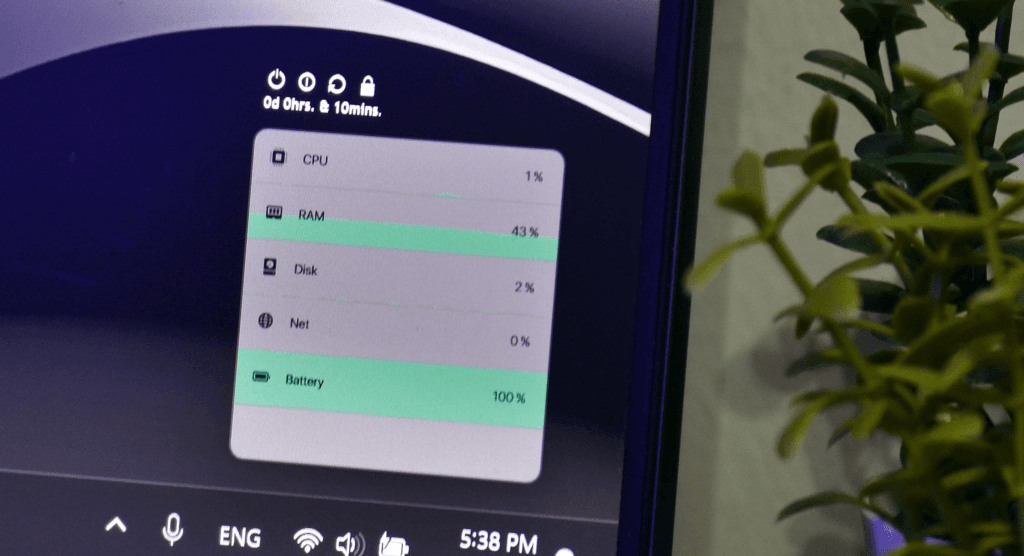
Now for some useful widgets we install Monterey. This tool gives you a big selection of ios style widgets like this performance graph widget. I personally like these widgets because they give your desktop more character and they have lots of usefull information aswell.
7. Drop top 4 installation
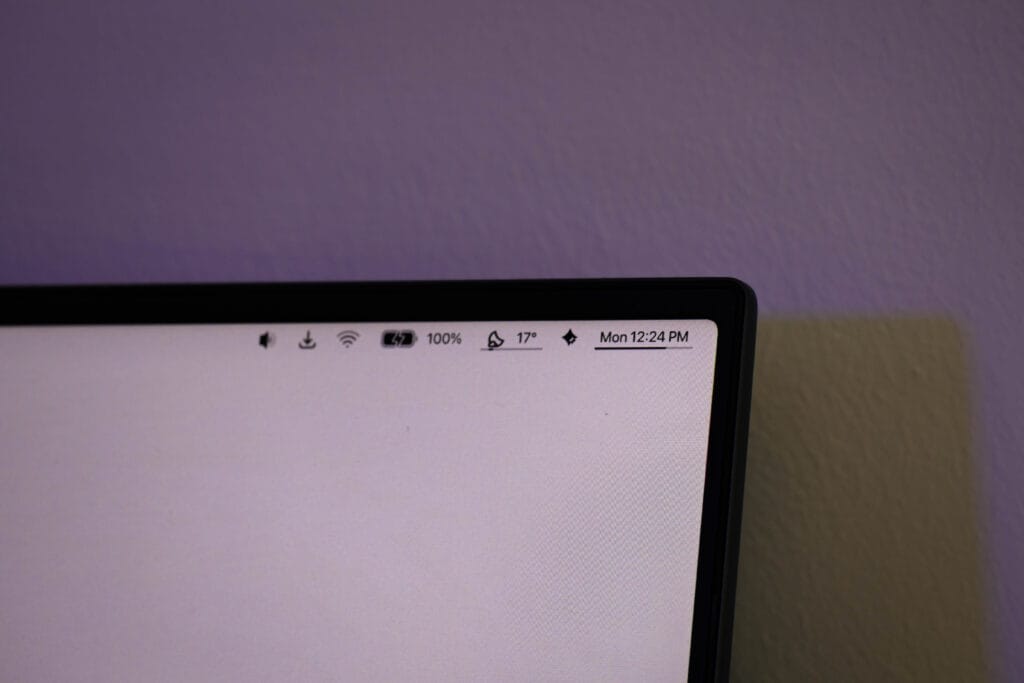
The next application we get is drop top 4. This one is one of my favourites. What makes this so great is that it gives you all the taskbar infomations and even more in a more compact and professional design which i really love. Especially here with the black icons on the whit background.
8. Translucent TB installtion
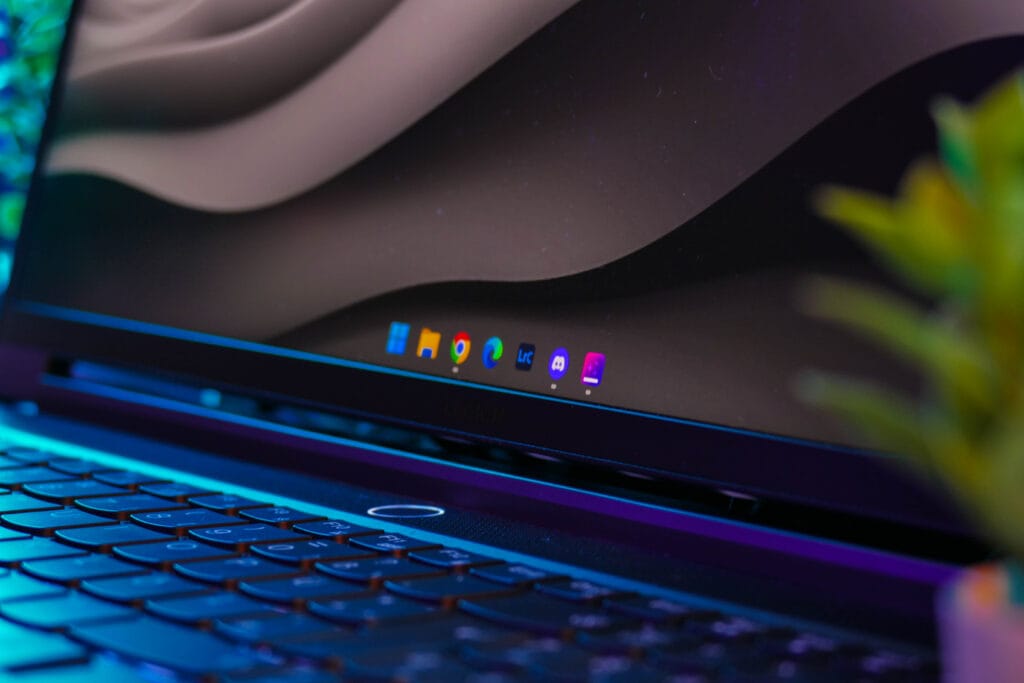
To round everything up we also use the Translucent TB application which by the way doesn´t run on rainmeter. This app removes the background of your taskbar so your icons look like they are floating.
9. Finished setup
This is how the setup should look like if everything is installed correctly. I think the Overlayer effect gives this setup a unique style plus the widgets and the top bar add a lot of functionality. If you are intrested in an detailed tutorial on the installation process for this setup i recomend you watch my video linked here. For the installtion you can also find all the needed apps on the Customization tools page. Thanks for reading!
Donwloads:
Don´t want to miss out on new customization tools and setups?
Subscribe to our newsletter and stay ahead in the world of Windows customization! From the latest tools to our favorite setup ideas, you’ll never miss a chance to enhance your desktop experience again!