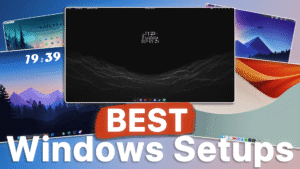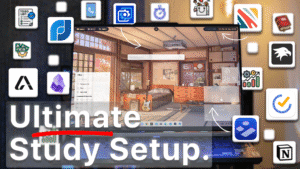Create a minimalistic desktop setup that balances functionality with style. This design centers around a clean, easy-to-read clock and sleek widgets inspired by iOS, allowing quick access to essentials like system stats, calendar, notes, and local weather updates. A key feature is the TranslucentTB mod, which transforms the taskbar into a streamlined, dock-like element that enhances the clean look of your desktop. With this setup, you’ll enjoy a clutter-free, efficient workspace where everything you need is accessible in an instant. For the tutorial watch my video about this setup linked at the button of this page.
1. Desktop clean up
Starting with the foundation: clean up your desktop. Right-click the desktop, select “View,” and then “Hide desktop icons” to clear clutter and create a streamlined look. Next, for a sleek, dock-like appearance, center the taskbar by right-clicking it, selecting “Taskbar settings,” and adjusting the taskbar alignment. These initial steps set the tone for a minimal and organized workspace, laying the groundwork for adding widgets and other customizations.
2. Wallpaper customization with wallpaper engine

For the background, we’re using the animated Firewatch wallpaper from Wallpaper Engine, featuring subtle snow effects and a beautifully minimal mountain scene. This relaxing, nature-inspired background adds depth and a calming atmosphere to the desktop without overwhelming the clean layout.
3. Rainmeter Installation
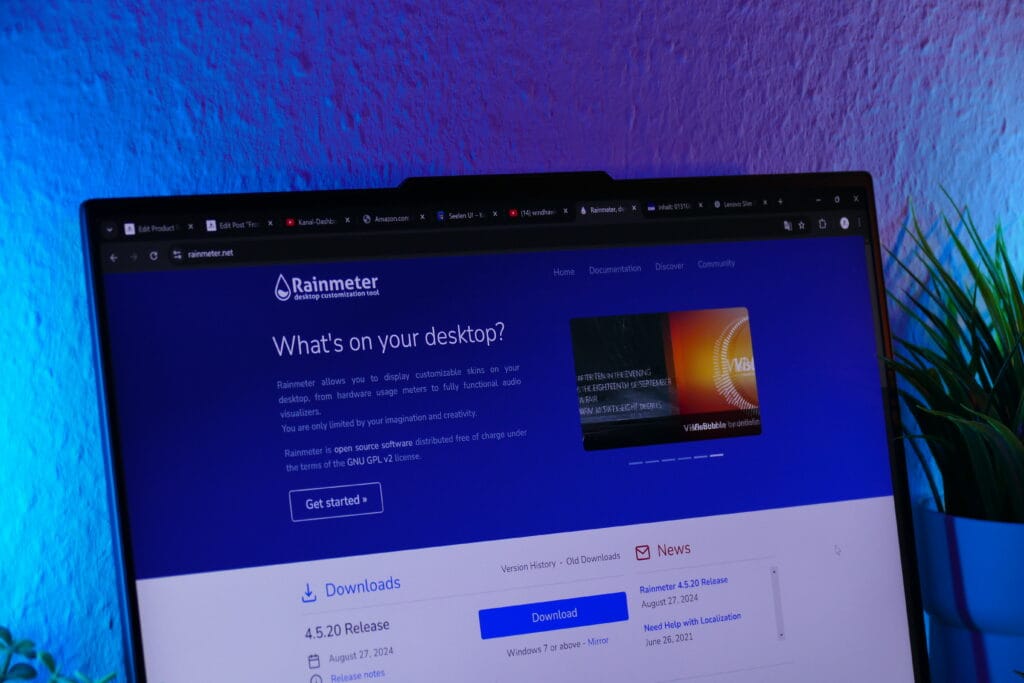
To complete this setup, we’ll need the Rainmeter application, which unlocks a range of customization options that go beyond native Windows capabilities. Rainmeter allows you to add custom widgets and fine-tune every desktop detail, all within a low-impact framework. By consolidating multiple customization tools in one place, Rainmeter keeps resource usage minimal, making it ideal for performance-conscious users looking to personalize their desktop setup fully. You can find the needed installations on the Customization tools page.
4. Install Monterey for custom widgets
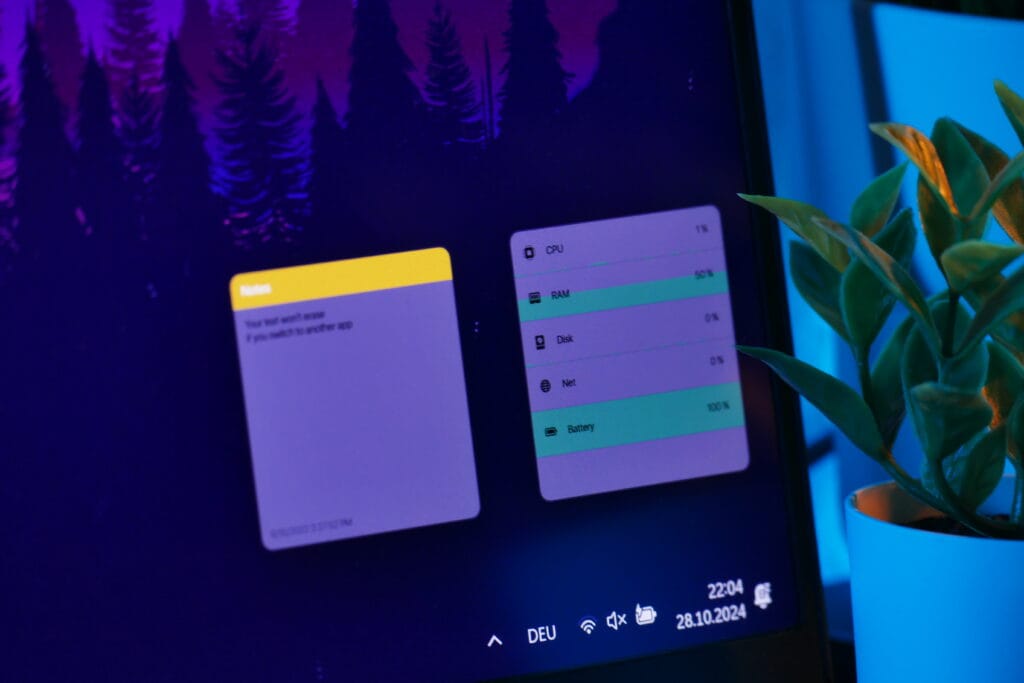
The first Rainmeter plugin we’re using is the Monterey plugin, which introduces a suite of iOS-inspired widgets to the desktop. Once downloaded, Rainmeter installs this plugin automatically—just select the widgets you want and position them where they’re most useful. These widgets, from system stats to weather and reminders, seamlessly enhance your desktop’s functionality while maintaining a clean aesthetic. It’s an effortless way to add practical, visually pleasing tools to your setup.
5. Use TranslucentTB for Taskbar customization

To complete this setup, we’ll install TranslucentTB (linked on the Customization Tools page), which removes the solid background of the taskbar, enhancing the minimalist feel of the desktop. By making the taskbar transparent, TranslucentTB creates a streamlined, dock-like look that seamlessly integrates with the rest of the setup. This simple tweak elevates the aesthetic, keeping distractions minimal and blending the taskbar into the background.
6. Finished setup
Now that everything is installed, you should have a truly unique desktop featuring practical tools like the system stats widget and a stylish clock. This setup not only enhances your productivity but also adds a touch of elegance to your workspace. If you’re eager to learn how to build this setup step by step, be sure to check out my full tutorial linked here.
Downloads:
Don´t want to miss out on new customization tools and setups?
Subscribe to our newsletter and stay ahead in the world of Windows customization! From the latest tools to our favorite setup ideas, you’ll never miss a chance to enhance your desktop experience again!