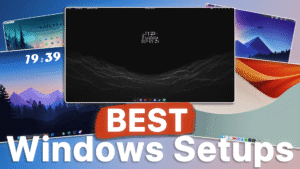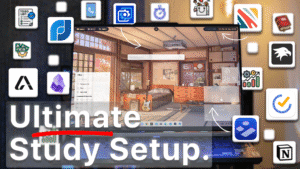If you’ve ever looked at your Windows desktop and thought, “This is so boring…”, you’re not alone.
Stock Windows is fine for work, but it’s far from exciting. The good news? With a few lightweight tools, you can transform your setup into something that not only looks amazing but also makes your workflow smoother.
I’ve tested dozens of customization tools, and in this post, I’ll share the ones I personally use. From taskbar tweaks to live wallpapers, widgets, top bars, and blur effects—here’s how you can truly make your Windows desktop your own.
1. Taskbar & Start Menu Customization 🖥️
Your taskbar is where your eyes and mouse go 90% of the time, so making it look and feel right is essential.
My pick: Windhawk
- Performance: Less than 1% CPU usage
- Ease of Use: Install, explore mods, click to apply
- Features: Center icons, blur background, adjust padding, remove labels
Alternatives:
- TranslucentTB – adds a clean transparent effect
- RoundedTB – looks cool but can be buggy
Tip: Once your taskbar is perfect, you might even decide to replace it completely with a dock.
2. Dock Replacement (Optional) ⚓
If you love the clean look of macOS, a dock can replace or complement your taskbar.
My pick: MyDockFinder (Paid)
- Lightweight, smooth animations, supports custom icons, blur, and folders
Free alternatives:
- Seelen UI – very customizable but less polished
- Nexus Dock – older, harder to set up, dated interface
- Windhawk mods – can mimic dock spacing but not a true dock
3. Backgrounds – Static or Live 🖼️
Your wallpaper sets the mood for your entire desktop.
My pick: Wallpaper Engine (Paid)
- Animated, interactive, and audio-reactive wallpapers
- Huge library + drag-and-drop your own
Free alternative: Lively Wallpaper – nearly the same, minus some extras
For best performance, a high-quality static background is still a great option.
4. Top Bar (Optional) 📊
A top bar can give you quick access to system stats, music, or shortcuts.
My pick: YASB (Yet Another Sidebar) – Lightweight, modular, and customizable
Alternatives:
- DropTop 4 with Rainmeter – heavier but powerful
- Seelen UI and MyDockFinder – offer top bar-like elements
5. Desktop Widgets 🕒
Why waste desktop space when it can be a personal dashboard?
My pick: Rainmeter
- Endless skins: clocks, weather, music, system stats
- My favorites: Monterey, Nothing Widgets, JaxCore, Mond Clock, TopBar
Alternatives:
- uWidgets – modern, native-style widgets
- BeWidgets – simple, Windows 11-friendly
6. UI Blur, Effects & Themes 🌫️
A little blur can make Windows feel premium.
Tools I use:
- DWM Blur Glass – adds blur to inactive windows
- Explorer Blur/Mica – matches Windows 11’s style
- SecureUXTheme – unlock third-party themes (advanced users only)
7. App Launchers & Productivity Boosters 🚀
Stop digging through the Start Menu.
My pick: Flow Launcher – lightning-fast search, themes, and plugins
Alternative: PowerToys Run – more native but less customizable
Bonus: PowerToys also gives you text extraction, mouse spotlight, and more.
Final Thoughts 💡
Customizing Windows isn’t just about making it look good—it’s about building a space that feels like yours. These tools are the result of years of trial and error, and they’re all lightweight, stable, and actually fun to use.
So, which one will you try first?
Follow us on YouTube (@Unknown Tech) for video tutorials, tips, and full walkthroughs for every step.
Have questions or want the code/snippets used in this video? Join our Discord or check out the Downloads section below!
📺 Want to see it in action? Watch the full video on YouTube.
🔗 Downloads
- TranslucentTB
- Seelen UI
- Wallpaper Engine
- Static Wallpaper
- YASB Reborn
- Mond skin
- Monterey
- BeWidgets
- Power Toys
- UltraUXThemePatcher
- DWM Blur Glass (window blur)
- Windhawk
- My Dock Finder
- Rainmeter
- DropTop 4
- Explorer Mica Blur
- uWidgets
- Flow Launcher
Don´t want to miss out on new customization tools and setups?
Subscribe to our newsletter and stay ahead in the world of Windows customization! From the latest tools to our favorite setup ideas, you’ll never miss a chance to enhance your desktop experience again!
Disclaimer for Source Code / Tutorials
The code examples and tutorials are provided for educational purposes only. Use at your own risk. I do not accept any liability for damages resulting from the use of this code.