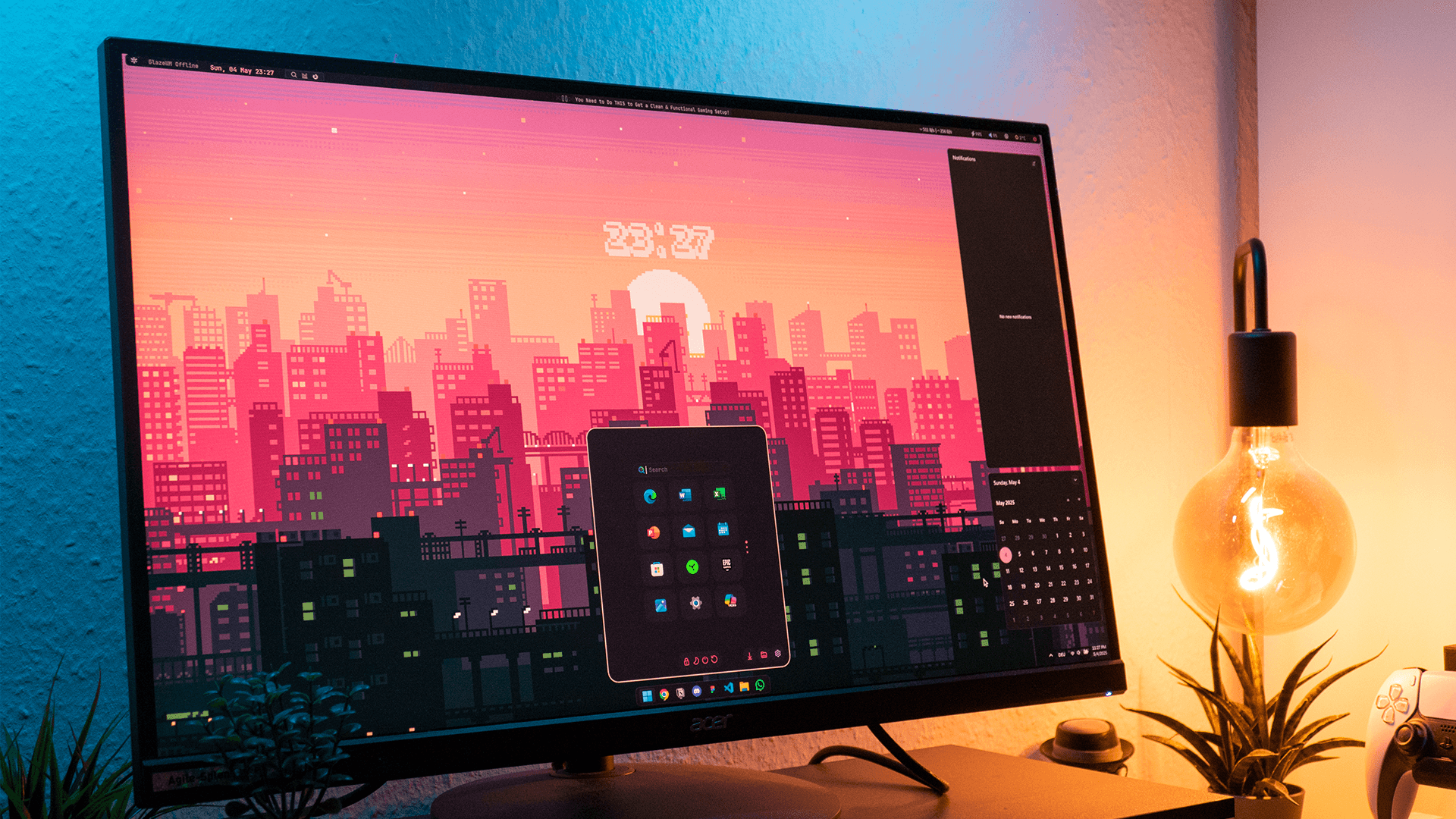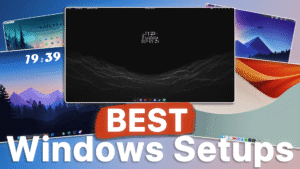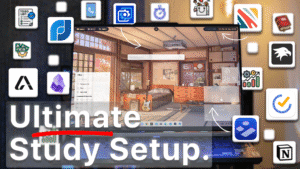You don’t need a Mac or Linux to enjoy a clean, modern desktop. With just a few powerful (but underrated) tools, you can turn your basic Windows setup into a stunning and highly functional workspace.
These are the 6 secret steps that make up the core of our modern aesthetic setup — and we’re skipping the fluff. No bloated software. No unnecessary rainmeter skins. Just a sleek, functional desktop that actually improves how you work.
Let’s get started.
Downloads🔹 Step 1: Add a Functional & Stylish Top Bar with YASB Reborn
The first step is to install a modern, macOS-inspired top bar using YASB Reborn. This bar displays helpful system info like battery status, internet speed, and weather—all in a clean, minimal style.
Why it’s great:
- Customizable design (themes, icons, layout)
- Includes shutdown/restart controls
- Minimal resource usage (~25MB RAM, ~0.3% CPU)
Before installing, you’ll need to install a specific font. Once that’s done, install YASB from its official GitHub page. After setup, enable Autostart and apply the Glade theme for a refined look.
📌 Pro Tip: To personalize the weather display, manually set your city in the config file. Just search for “location” and update it to something like "New York".
🔹 Step 2: Apply a Custom Windows Theme
One of the most noticeable upgrades comes from using a custom third-party Windows theme.
You’ll use SecureUXTheme to safely patch your system and apply themes like Night Owl.
What it changes:
- Window control buttons
- Border radius
- Color palette (modern bluish tones)
- Even the mouse cursor (including animation!)
Before applying the theme, we strongly recommend creating a System Restore Point. This ensures you can easily revert back if anything doesn’t work correctly.
Performance impact:
Basically none. The theme replaces default Windows assets and runs natively.
🔹 Step 3: Upgrade Your Wallpaper (It Matters!)
No modern setup is complete without the right wallpaper. We used Wallpaper Engine, available on Steam for a few dollars. It’s worth every cent.
Why Wallpaper Engine?
- Access to thousands of community-made animated wallpapers
- Excellent performance optimization
- Option to pause when apps go fullscreen (great for gaming or battery life)
Our chosen wallpaper was a retro-inspired static city design, which perfectly complements the other UI elements.
💡 Want a free alternative? Try Lively Wallpaper, though it’s slightly less intuitive.
🔹 Step 4: Redesign the Taskbar, Start Menu & Notification Panel with Windhawk
Windhawk is a hidden gem that allows you to mod core Windows UI elements without replacing system files.
What you can change:
- Start Menu (we used the Rosepin style)
- Taskbar (custom code gives it a dock-like look)
- Notification center (translucent and modern)
Installation:
Download Windhawk and apply the following mods:
- Start Menu Styler
- Taskbar Styler
- Notification Styler
To apply a truly custom look, you’ll need to paste in prewritten code into the “Advanced” section of each mod. You can get the code files here (linked in our video/blog).
Performance:
It uses under 10MB RAM and less than 1% CPU. That’s incredibly efficient for such visual changes.
🔹 Step 5: Add a Minimal Clock Widget with Rainmeter
To add a finishing touch, we used Rainmeter to place a small, sleek clock on the desktop. The widget of choice: Clockbit.
Why it works:
- Matches your wallpaper and top bar
- Extremely customizable (font, size, position)
- Adds subtle movement without being distracting
📌 Setup Tip: After installing Rainmeter and the widget, go to the folder → open the .ini file → click “Load” to activate the skin.
Performance:
- 0.2% CPU usage
- ~180MB RAM
🔹 Step 6: Match the Style in Your Apps (Bonus)
To complete the experience, you can theme your everyday apps:
- Chrome: Use a modern color theme like Catppuccin
- VS Code: Under “Color Theme,” choose one that matches your desktop aesthetic (we used a soft bluish one)
These final tweaks extend your aesthetic into your workflow — so it’s not just about looking good, but also feeling good to use.
✅ The Final Result
Let’s recap what we’ve achieved:
- ✅ A clean and functional status bar
- ✅ Fully redesigned Start Menu, Taskbar & Notifications
- ✅ A stylish animated wallpaper
- ✅ A matching custom Windows theme
- ✅ Sleek desktop widgets with Rainmeter
- ✅ Consistent app design across the board
💬 Let us know which tool surprised you the most, and if you’re ready to build this entire setup step-by-step, check out the full video on our channel!
👉 Do you want community support? Then join our Discord.
📺 Want to see the full process in action? Watch the video!
Donwloads
📥 Download Custom Code- Yasb Reborn
- UltraUXThemepatcher
- Theme
- Wallpaper engine
- Lively wallpaper
- Wallpaper
- Windhawk
- Rainmeter
- Pixel Clock
- Chrome Theme
Don´t want to miss out on new customization tools and setups?
Subscribe to our newsletter and stay ahead in the world of Windows customization! From the latest tools to our favorite setup ideas, you’ll never miss a chance to enhance your desktop experience again!
Disclaimer for Source Code / Tutorials
The code examples and tutorials are provided for educational purposes only. Use at your own risk. I do not accept any liability for damages resulting from the use of this code.